Unified Inbox vs. Traditional Email Clients: What’s the Difference?
Confused about unified inboxes? Learn the key differences between a unified inbox vs. traditional email clients and decide which is best for your streamlined communication.
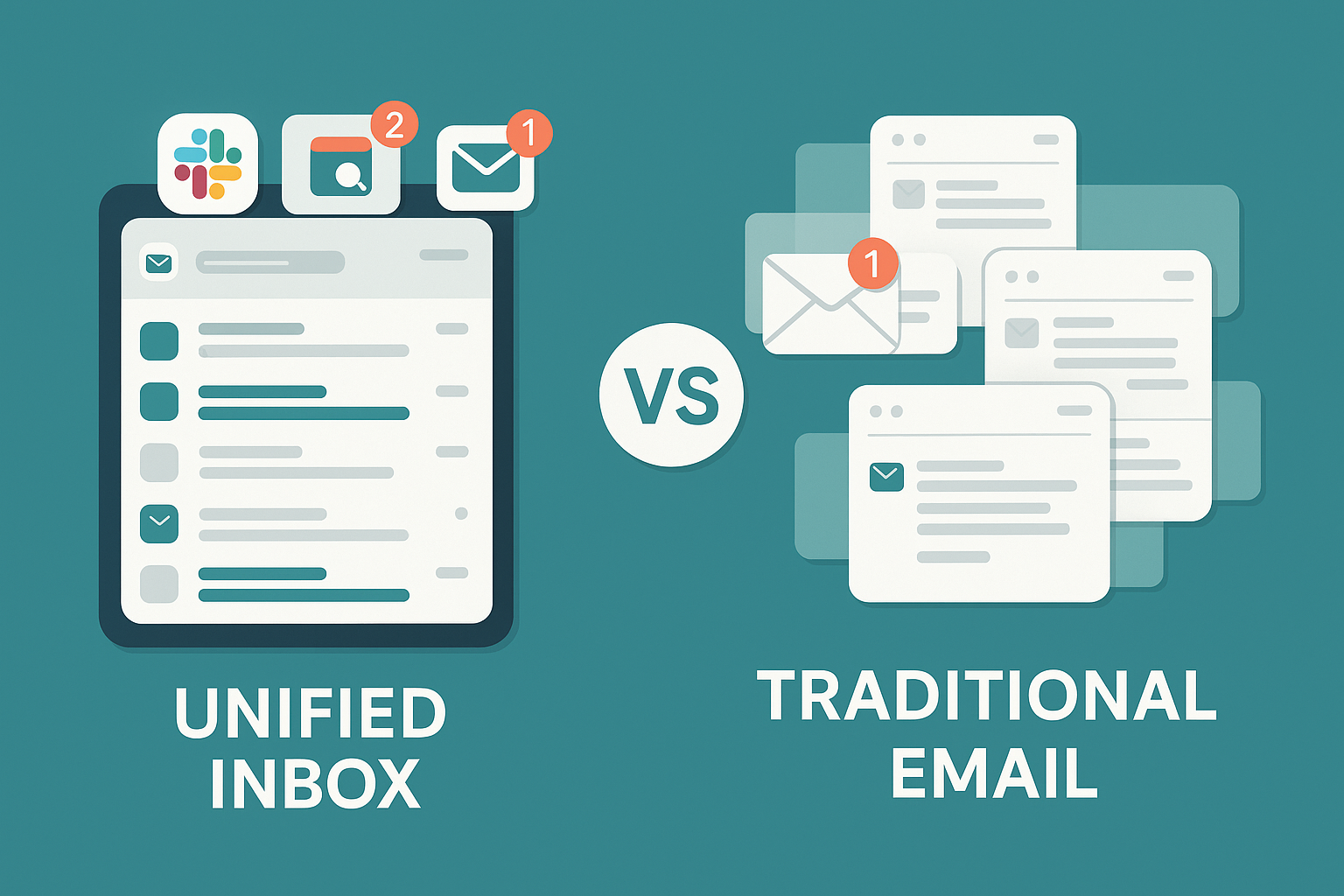
When it comes to unified inbox vs Outlook, you’re not just choosing an app, you’re deciding how your communication flows. Outlook has long been the go-to for professionals who need structure, calendars, and rule-based email management. But with hybrid work, app overload, and faster communication cycles, a modern alternative is gaining traction: the unified inbox.
If your day feels split between tabs, email accounts, and collaboration tools, this breakdown will help clarify which approach fits your workflow. For a closer look at how different tools stack up, check out our detailed comparison of the 7 best unified inbox apps.
What Is a Unified Inbox?
A unified inbox brings messages from all your accounts, including email, calendar, chat, and project tools, into a single stream. Rather than switching between multiple tabs or apps, everything is collected in one view, organized by time.
This setup saves time and reduces mental friction. Many unified inbox tools now include AI features like thread summaries or smart sorting to make it easier to focus on the conversations that matter most.
Where Outlook Stands
Outlook continues to be one of the most powerful traditional email clients. It offers:
● Rule-based filtering
● Deep calendar and task integration
● Strong offline file access
● Enterprise-grade security and compliance
However, its unified inbox functionality is limited. While Mac and mobile versions sometimes support “All Inboxes,” Windows users are often stuck switching manually between accounts. That slows things down, especially for people handling multiple inboxes every day.
Why a Unified Inbox Might Be a Better Fit
For many modern professionals, unified inbox apps like Mailbird, Shift, and Spike offer something Outlook doesn't: simplicity. These apps are built to unify communication across channels, offering:
● A single inbox for all accounts
● Integrations with tools like Slack, Trello, and Google Calendar
● Cleaner, distraction-free interfaces
● Smart inbox features that prioritize what matters
● Reduced context switching during the workday
If you’re working across multiple platforms or accounts, a unified inbox can streamline your workflow and help you stay focused.
Unified Inbox vs Outlook What You Need to Know
Which One Fits Your Workflow?
If you manage several inboxes or bounce between tools like Slack, Trello, and multiple Gmail or Outlook accounts, a unified inbox can offer clarity. Instead of juggling tabs and windows, you handle everything from one dashboard.
On the other hand, if you use just one or two email accounts and rely heavily on Outlook’s calendar and task features, sticking with Outlook might make more sense. It’s especially useful in enterprise environments that require tight compliance or offline access.
A Blended Setup Works Too
You don’t have to choose just one. Many professionals use Outlook for scheduling and archiving while turning to a unified inbox app for quick replies, faster triage, and staying on top of all channels. This gives you the structure of Outlook and the flexibility of modern tools.
To compare the top inbox apps for your workflow, check out The 7 Best Unified Inbox Apps in 2025 for feature breakdowns, pros, and use cases.
FAQ: Unified Inbox vs Outlook
What is a unified inbox?
A unified inbox combines multiple email accounts, and sometimes chats, calendars, or tasks, into one organized view. It helps reduce app switching and keeps everything visible in one place.
Does Outlook have a unified inbox feature?
Not fully. Outlook for Windows does not support a native unified inbox. Mac and mobile versions may offer an “All Inboxes” view, but it’s not consistent across platforms.
Which is better for multiple accounts, Outlook or a unified inbox?
If you juggle several accounts and apps, a unified inbox is generally better for speed and simplicity. Outlook is ideal for single-account use with deep calendar and task needs.
Can I use Outlook and a unified inbox app together?
Yes. Many users combine both, using Outlook for scheduling and formal email, and a unified inbox app for real-time communication across platforms.
Are unified inbox tools secure?
Most reputable apps offer strong security, including encryption and OAuth. However, always verify the provider's security policies if handling sensitive data.


