How to Tame Slack Notifications Without Missing Important Updates
Drowning in Slack pings but fear missing out? Learn how to effectively manage Slack notifications to reduce distractions and ensure you catch every crucial update.
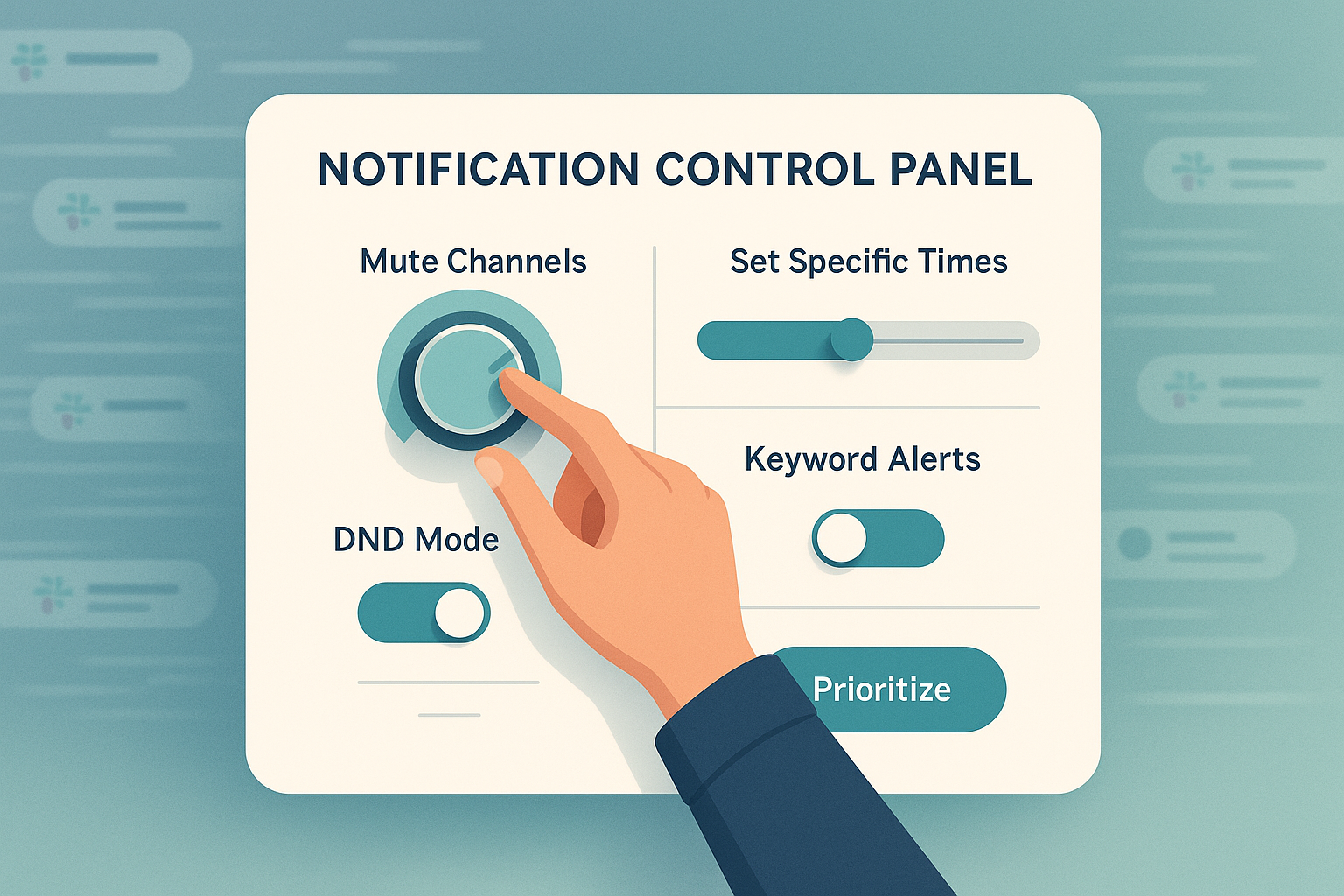
You know the feeling, The steady buzz of Slack notifications pulling you out of deep focus, only to reveal messages that aren’t even relevant. While Slack is a powerful communication tool, without clear boundaries, it can quickly turn into a source of constant stress.
That is where smart slack notification management makes a real difference. The goal is not to silence everything, but to stay in control so you can focus on what matters without missing important updates. If email overload is also part of your daily challenge, our Ultimate Guide to Managing Emails and Slack offers a helpful starting point to get your communication back on track.
Why Slack Notifications Feel Overwhelming
Slack’s fast-moving, always-on style can be both a strength and a major source of stress. Unlike email, where communication often has a built-in delay, Slack encourages instant replies. This creates pressure to stay constantly available, which can leave you feeling overwhelmed and reactive instead of focused and in control.
With dozens of channels, ongoing threads, app alerts, and direct messages, the noise can pile up fast. The real challengeis not just keeping up, but learning how to manage slack notifications in a way that protects your focus. It starts with a more intentional and proactive approach to how and when you receive alerts.
Smart Slack Notification Management Starts Here
Small changes can make a big difference. These simple strategies help you manage Slack notifications and stay focused.
Prioritize Keywords and Mentions
One of the simplest ways to improve your Slack notification management is by adjusting your preferences. Instead of being alerted for every message, change your settings to only notify you when it truly matters. Focus on:
- Direct messages
- Mentions using@yourname
- Specific keywords you set
This method keeps your attention on relevant updates without the noise. It is especially helpful for tracking projects or clients without needing to monitor every single conversation.
Mute Noise From Unimportant Channels
Not every Slack channel needs your constant attention. Many are filled with general updates or casual chatter that can interrupt your focus. One of the easiest ways to manage Slack notifications is to mute channels that are not critical to your daily work.
Muted channels will not trigger alerts or show up in bold when there’s activity. You can still check in when it suits you, but you avoid being pulled into nonessential conversations. This small change helps declutter your workspace and gives your notification manager a break without missing anything important.
Set Custom Sounds and Quiet Hours
Slack notifications should support your workflow, not disrupt it. One helpful step is customizing notification sounds. You can assign different tones for direct messages and general updates, so you instantly know what needs attention without checking your screen.
Another key part of slack notification management is using quiet hours. This lets you pause notifications outside of your chosen work times, helping you disconnect and recharge. Learning how to turn on Slack notifications when you need them, and silence them when you don’t, keeps you in control of both your focus and your time.
Use Notification History to Catch Up
Worried about missing something important while managing Slack notifications? You are not alone. But instead of reacting to every sound or banner, use your notification history as a smarter way tostay updated.
Slack keeps a clear list of your recent notifications so you can review them on your schedule. Whether it is first thing in the morning or after a focus session, this lets you catch up without constant interruption. It is a more thoughtful way to manage notifications and maintain your focus.
Find the Balance Between Focus and Availability
Effective slack notification management is not about being available all the time. It is about setting boundaries that help you stay focused without missing what matters.
One simple but powerful way to do this is by communicating your availability. Use Slack’s status feature to let your team know when you are deep in work, in a meeting, or stepping away. A clear status like “Focusing, will check messages at 2 PM” sets expectations and reduces the pressure to reply instantly. This small step builds mutual respect and helps your team collaborate more smoothly.
Communicate Your Status and Expectations
Setting your Slack status is more than a courtesy, it’s a smart way to manage expectations and protect your focus. A simple note like “Heads down, will check Slack at 2 PM” signals to your team that you’re not ignoring them, just staying focused. This small step builds a culture of respect and reduces pressure to respond instantly.
Align Slack and Email for a Streamlined Workflow
Slack and email often compete for your attention. Slack is fast and conversational; email is better for detailed or formal messages. Without a system, jumping between both can leave you feeling scattered.
Email and Slack: Manage Both with Confidence
Managing Slack notifications is just one part of staying productive. It’s equally important to handle email in a way that protects your focus. Try limiting Slack alerts to essential messages and use time blocks during the day to review your inbox. This simple shift reduces digital noise and helps you feel more in control.
If you want to build a system that works across both tools, our Ultimate Guide to Managing Emails and Slack offers a full framework. It’s packed with practical tips to help you streamline your digital communication and reclaim your time.
Slack Notification Management FAQs
How do I manage Slack notifications?
Go to Preferences → Notifications. Choose alerts for direct messages, mentions, and keywords. Mute nonessential channels and set quiet hours to reduce interruptions.
How do I turn on Slack notifications?
In Preferences, under Notifications, select which message types you want alerts for. Enable push notifications for desktop or mobile as needed.
What are push notifications in Slack?
Push notifications are real-time alerts sent to your device when Slack is not open, keeping you updated without checking the app constantly.
How do I mute Slack notifications?
Click the channel name, select the bell icon, and choose “Mute.” You’ll still see new messages, but you won’t get notified.
Why are my Slack notifications not working?
Check your notification settings, ensure quiet hours are off, and confirm device-level permissions for Slack alerts are enabled.


