How to Integrate Gmail and Slack for a More Unified Workflow
Tired of juggling emails and chats? Learn how to integrate Gmail and Slack to streamline notifications and boost team productivity.
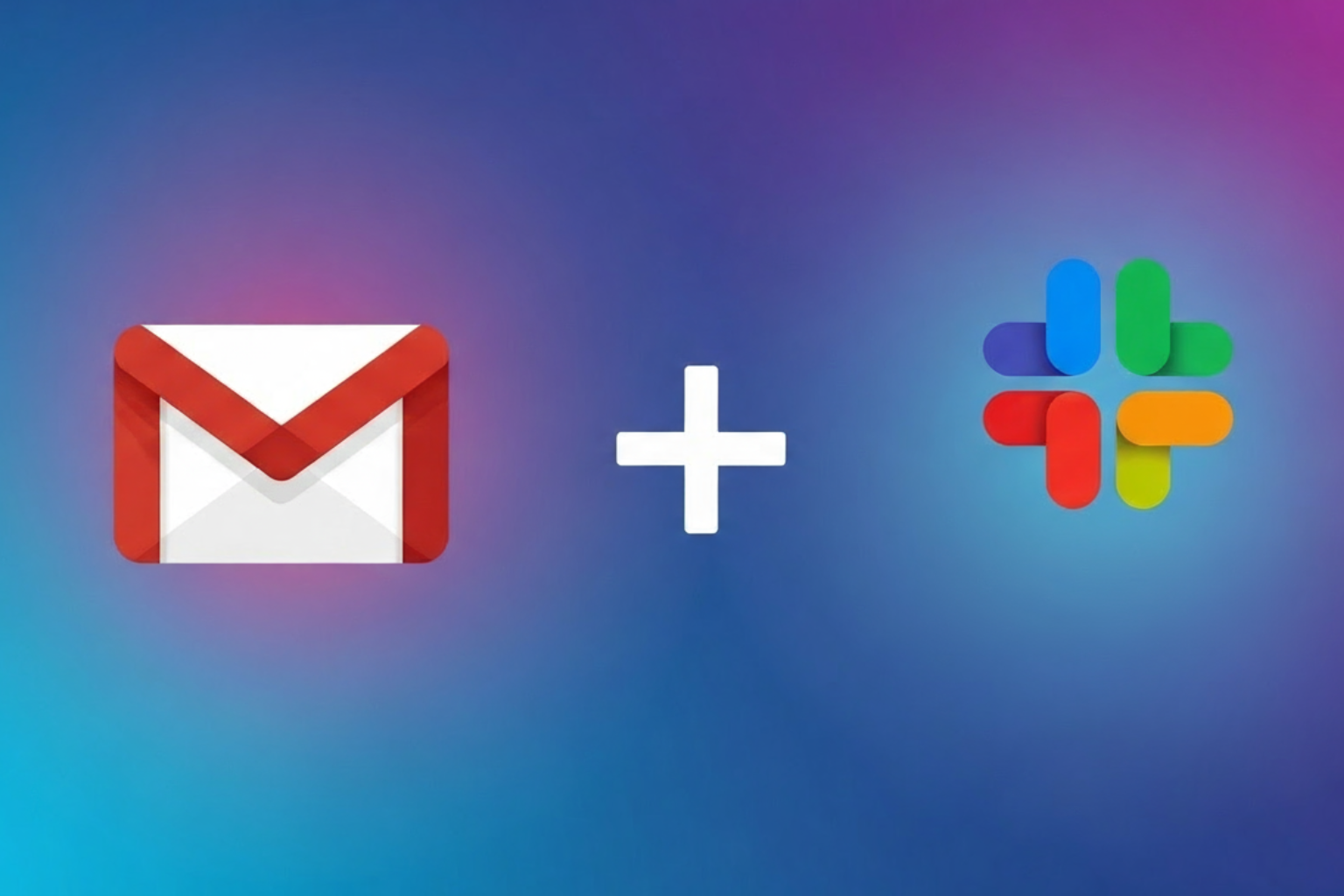
Picture this: you’re deep into a Slack thread with your team, brainstorming ideas. Suddenly, an urgent email pings in Gmail. You click over, lose your train of thought, and now you’re juggling two different worlds. Sound familiar? If so, it might be time to integrate Gmail and Slack to bring both tools into one smooth workflow.
When your inbox and chat platform feel disconnected, you waste time switching contexts. But with the right setup, you can centralize updates, reduce interruptions, and keep your team aligned. In this guide, I’ll show you exactly how to make Gmail and Slack work together, plus a few advanced tips to get more from the integration.
Why Bother Connecting Gmail and Slack?
Let’s be honest: managing email and instant messages side by side can feel overwhelming. Notifications come at you from every direction, and it’s easy to miss something important. By linking the two, you:
• Save time: No more tab-hopping between Gmail and Slack.
• Improve visibility: Keep critical emails visible in Slack where your team already spends time.
• Reduce stress: Organize notifications so you only see what matters most.
First Things First: Standard Gmail-Slack Integration
Slack offers a basic Gmail app in its directory. Here’s how you can set it up quickly:
1. Go to the Slack App Directory.
2. Search for Gmail and click Add to Slack.
3. Grant permissions to connect your Google account.
4. Choose which Slack channel should receive Gmail notifications.
Once set up, you’ll get new email alerts directly in Slack. You can view the sender, subject, and snippet without leaving the chat window.
Limitations of the Native Integration
Here’s the catch: the built-in Gmail app is notification-only. You can’t reply to emails or take advanced actions directly inside Slack. If you’re serious about efficiency, you’ll need more powerful tools.
Advanced Ways to Integrate Gmail and Slack
If you want deeper functionality, consider these options:
• Zapier or Make (Integromat): Create custom workflows, like sending starred emails to a project-specific channel.
• Slack Workflow Builder: Route emails from specific clients to a private Slack group.
• Third-party apps: Tools like MailClark or Gmelius let you manage Gmail conversations within Slack.
When to Use Each Approach
Ask yourself:
• Do I only need alerts? → Stick to the Gmail Slack app.
• Do I want automation? → Use Zapier or Make.
• Do I want a Gmail inbox inside Slack? → Try MailClark or Gmelius.
Best Practices for a Unified Workflow
Integrating is only step one. To avoid chaos, set up rules and workflows that support your productivity.
• Choose channels wisely: Don’t dump all emails into #general. Use topic-specific channels.
• Set notification filters: Only push urgent or client-related emails to Slack.
• Communicate norms: Let your team know what belongs in Gmail vs. Slack.
Scenario: A Real-World Example
Imagine you’re managing a client project. Instead of forwarding every email, you can:
1. Set a Zapier rule to send only client-approved messages to a private Slack channel.
2. Tag team members directly in Slack when action is needed.
3. Archive the email in Gmail once it’s logged in Slack.
This workflow keeps communication transparent, reduces inbox clutter, and ensures nothing falls through the cracks.
Step-by-Step: How to Integrate Gmail and Slack with Zapier
One of the most powerful ways to extend integration is through Zapier. If you’ve never used it before, Zapier is an automation tool that connects apps without coding. Here’s a simple workflow:
1. Sign up for a free Zapier account.
2. Create a new “Zap” and choose Gmail as your trigger app.
3. Select a trigger event, such as “New Email Matching Search.”
4. Connect your Gmail account and set filters (like emails from a specific client).
5. Choose Slack as the action app.
6. Select “Send Channel Message” as the action, then connect your Slack workspace.
7. Customize the message to include sender, subject, and a link back to Gmail.
With this workflow, only relevant emails will ping your Slack channel, helping your team stay focused while keeping an eye on urgent updates.
Use Cases for Different Teams
Not every team will use Gmail-Slack integration the same way. Here are some tailored examples:
• Sales teams: Route leads from Gmail into a #sales-leads channel so your reps can jump on opportunities quickly.
• Customer support: Send support tickets that arrive in Gmail to a private support channel in Slack for faster response times.
• Project managers: Push project updates or approvals received in Gmail into dedicated project channels to keep everyone on the same page.
• Executives: Use filters to only notify Slack of emails from VIP clients or partners.
Security and Privacy Considerations
Whenever you connect two platforms, security should be top of mind. Here are some best practices:
• Always use private Slack channels for sensitive emails.
• Regularly review app permissions in both Slack and Gmail.
• Limit who can add integrations to your Slack workspace.
• For enterprise teams, consider using Google Workspace security tools to control how emails flow into Slack.
Troubleshooting Common Issues
Even the best integrations occasionally misbehave. Here’s how to fix common problems:
• No notifications in Slack: Double-check that the Gmail app is still authorized and connected to the right channel.
• Wrong emails showing up: Refine your filters in Gmail or Zapier to capture only what’s relevant.
• Duplicate messages: Review whether multiple automations overlap. Consolidate them to avoid spam.
• Permissions errors: Reconnect Gmail or Slack in Zapier and grant the correct permissions again.
Productivity Tips After Integration
Integration is only effective if it improves focus instead of adding noise. Here are tips to make the most of it:
• Schedule “notification review times” so you aren’t reacting instantly to every Slack alert.
• Mute channels that only contain low-priority email notifications.
• Encourage your team to archive Gmail emails once they’ve been addressed in Slack, reducing inbox clutter.
• Pair Slack reminders with Gmail threads to track deadlines without leaving chat.
Beyond Gmail and Slack: Managing Both Worlds
If you find integration helpful, you’ll also benefit from learning how to manage the balance between email and chat overall. For a deeper dive, check out our Ultimate Guide to Managing Emails and Slack.
Common Pitfalls to Avoid
Before you rush to set things up, be mindful of these mistakes:
• Overloading Slack: Don’t turn Slack into your inbox. Be selective.
• Ignoring security: Be cautious with sensitive emails in shared channels.
• Skipping reviews: Test and adjust rules to ensure they actually save time.
How to Train Your Team
Even the best setup fails if your team doesn’t know how to use it. Make onboarding simple:
• Host a quick demo on how Gmail messages show up in Slack.
• Share a one-page guideline on what gets sent where.
• Encourage feedback so you can tweak the workflow.
Future-Proofing Your Workflow
Technology changes fast. Gmail and Slack will keep evolving, and so should your workflow. Revisit your integration every few months. Ask yourself: Are these alerts still relevant? Is there a smarter way to automate repetitive steps? Staying proactive ensures you’re not just keeping up with email and chat, but actually leading with efficiency.
Final Thoughts
At the end of the day, the goal isn’t just to connect two apps. It’s to reduce friction, stay focused, and bring order to the constant flood of messages. By taking the time to integrate Gmail and Slack thoughtfully, you’ll build a workflow that works for you instead of against you.
If you found this guide helpful, don’t stop here. Join our community and be the first to know when we launch new productivity tools, tips, and guides.


